Maybe you have already discovered it – In the client administration you can now find in the menu under “Production” the item “Production facilities”. Here you will find the link to your production administration. You can give this link to your production manager, for example, if you do not want him to have access to the client administration. In addition, you can easily access the production administration by clicking the button “Log in to administration”.

In the production administration you can already control and maintain many things around your production. This level is still very new and will be expanded in the future!
A great feature is that you can create and manage new production employees. In addition to creating the account and assigning rights, you can also place the ID cards for your production staff here and print them out easily.
The ID cards are needed to log on to the TouchBoxes of the individual stations during production! Here you can learn how to create the ID cards.
Besides the possibility to manage your employees you will also find the machine management – besides adding new machines it is also possible to create profiles for the machines in the DTG area.
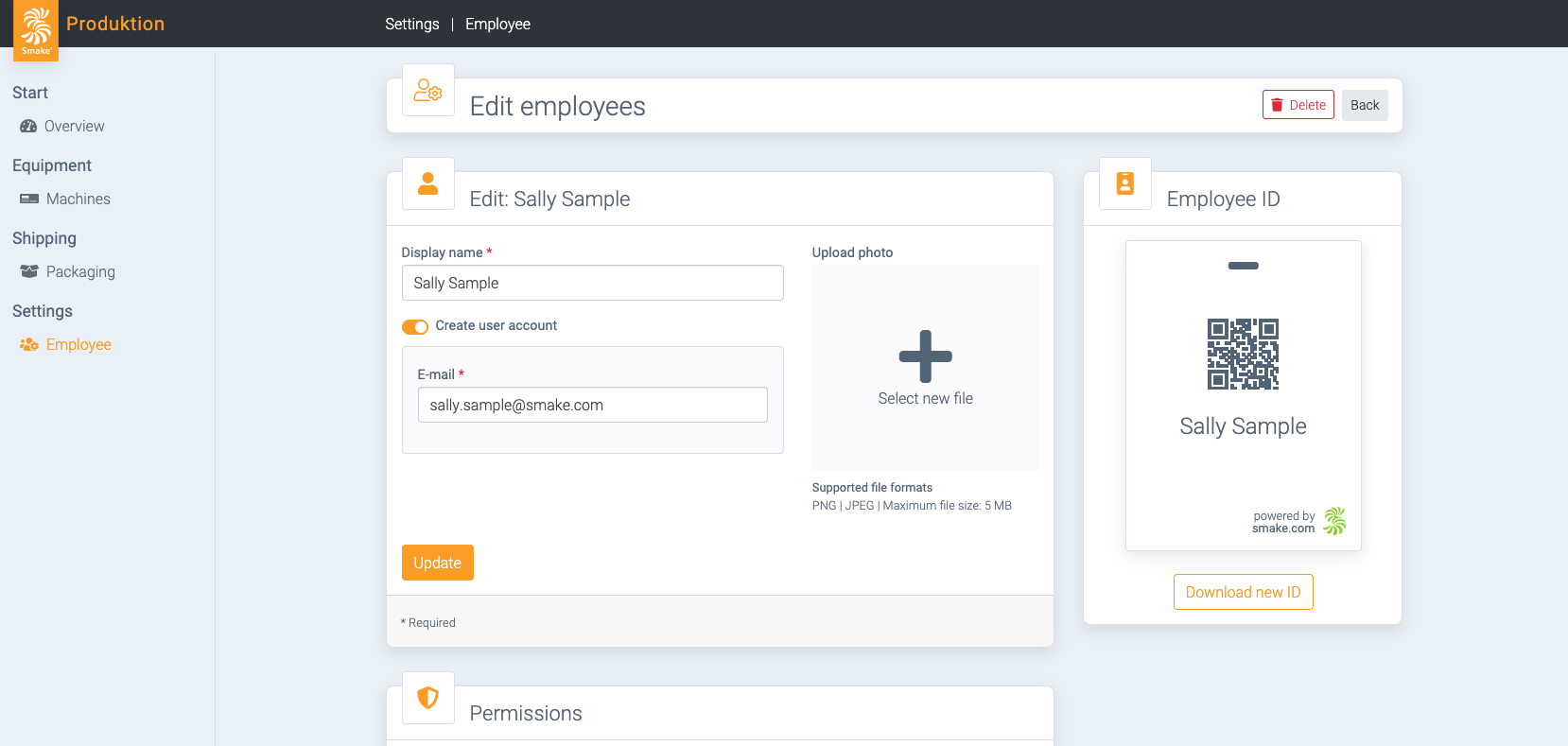
Besides the possibility to manage your employees you will also find the machine management – besides adding new machines it is also possible to create profiles for the machines in the DTG area.
Totally awesome – the profile management for the DTG area
Here you can store or assign your machine profiles. Either you store a standard profile which is valid for all orders. Or you can create, save and edit product-related profiles – this is even possible for individual article variants/colours.
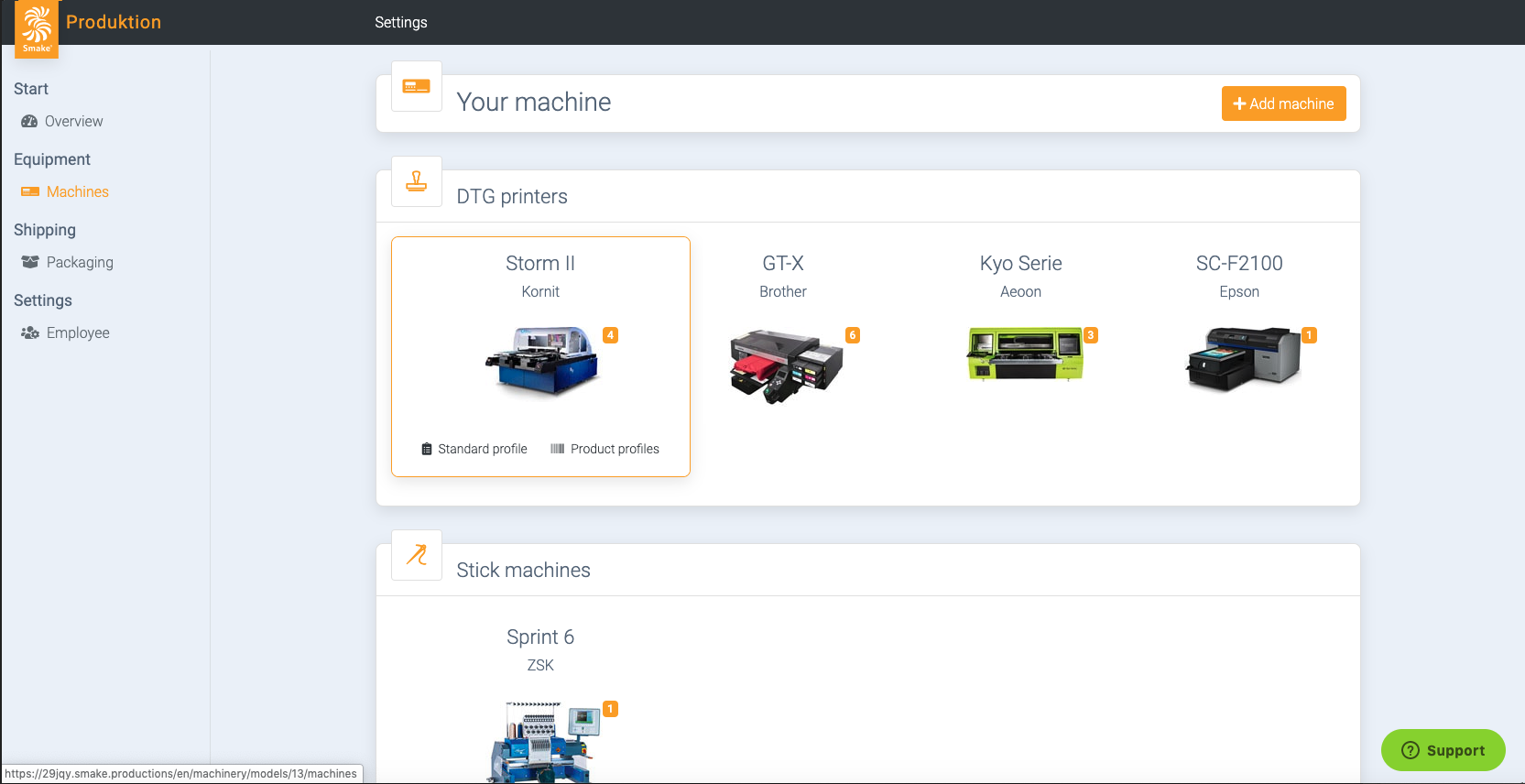
The great thing – by saving the profile it is stored for this article variant – as soon as the same article appears in your production again, the previously saved profile is automatically recalled and played back when scanning. (Attention: This works currently at Kornit & aeoon and only as long as no RIP process is integrated! With Kornit machines you can even save the profiles with a shortcut.)
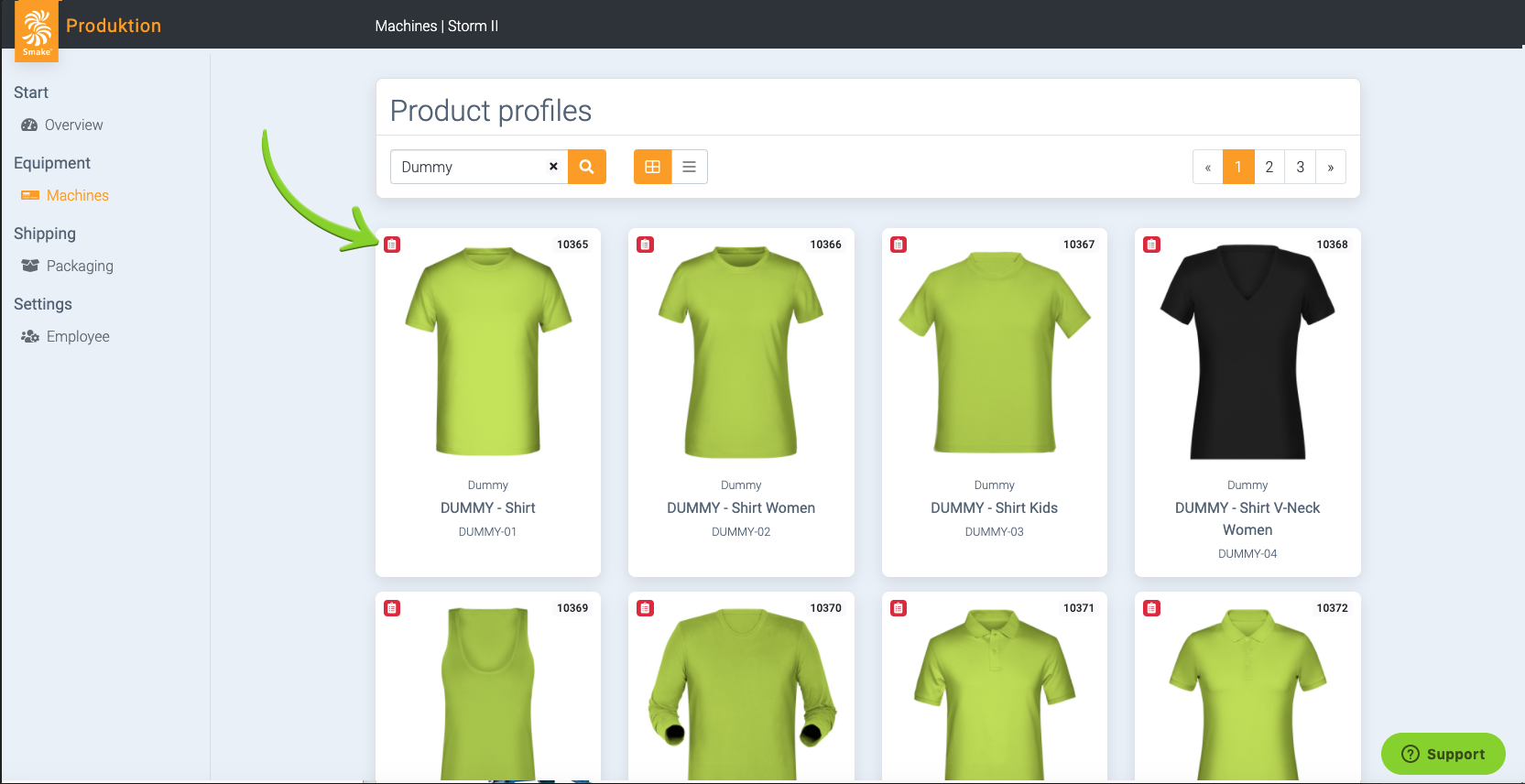
In the profile administration you can also see which textiles already have a profile and which do not. The small label on the left side of the article (in the overview) shows you if there are already profile in the textiles. Here red = no profiles are stored; orange = some variants of the article have already stored profiles and green = all variants have completely own profiles stored
